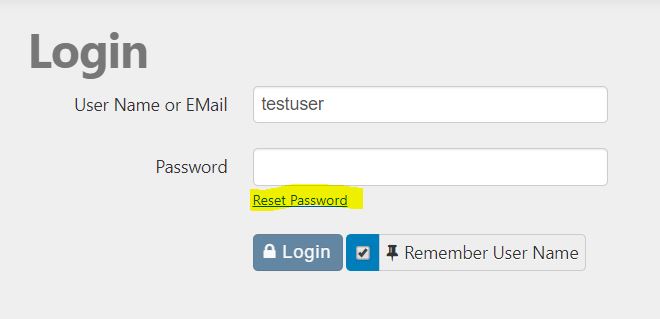To make a copy of a list so you can edit it and build a new test list without having to insert ALL the songs, follow these steps:
- Go to HookLists tab
- Place cursor on list you want to copy
- Select Copy
- Click Settings
- In the ‘name’ box, edit the name to the new name
- Click Save
- Open the new list, then open the source list of your choice and start editing.
- Video example below:
HookSelect allows you to build a filtered browse of the songs in the library. To do this follow the instructions in the video
- Select Searches
- Select More Options
- Choose a year range (there are multiple options) (1995-present in example)
- Choose formats (Adult Contemporary, CHR and New Rock Alternative in example)
- Click Search. View results.
- If you change view to results only you can see more data.
- For a more focused search, choose the arrow to the right of the search box for “choose only songs with audio” – this will filter the list further by showing only songs that are in the database and already have a hook (thus, more testing, airplay, etc.)
Having trouble logging in? You can reset your password at the main login window. Simply click the Forgot Password link and you will be prompted to provide your email address, which will redirect you to a reset link. Some browsers will let you save the password in a password manager.
Still having trouble? Please call us at 404-835-0205 for assistance.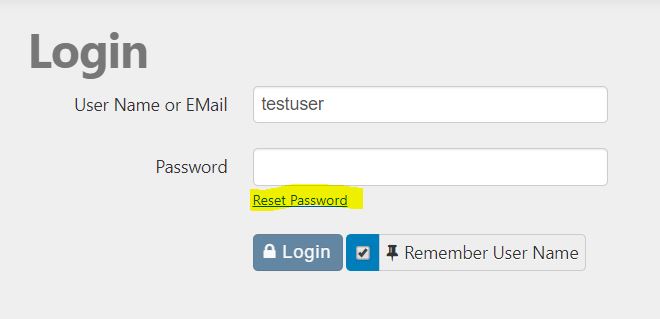
It’s good practice to remove the lists you are no longer using. Following are instructions for deleting old hook lists from the program. Once deleted, these lists are permanently removed (i.e. there is no undo).
- Login to HookSelect
- Click on the “Hook Lists” tab
- Identify the list you’d like to remove. Remove each list by clicking the delete button with the cursor on the row of the list you’d like to remove.
- Once you’ve removed the lists, click Save.